|
Home » Projects » CORBA » DII Interface
Generic User Interface to CORBA's DIICORBA objects are usually accessed via a stub that is automatically generated via an IDL compiler. The stub serves as a proxy that allows type-safe access to a remote object. Stubs are generated at compile-time and are static in the sense, that they can not be changed at run-time. Thus, the type of the operational interface of the server object is known at compile time. But what if the interface type of an object is not known at compile time? The only possible way to access the object in this case is to use CORBA's Dynamic Invocation Interface (DII). This interface to an ORB offers the possibility of invoking operation calls whose signature is not known at compile time. The following code excerpt shows the usage of the DII:CORBA::Object_ptr obj = ...; CORBA::Request_ptr req = obj->_request( "deposit" ); req->add_in_arg( "amount" ) <<= (CORBA::ULong) 100; req->invoke();This code fragment demonstrates how to model the operation call account->deposit (100). The various bits and pieces needed for an operation invocation (such as operation name and actual parameters) are collected with the help of a CORBA::Request object. Despite the generic way the operation is invoked, the problem remains of how to write a generic user interface to access CORBA's DII. Such an interface would allow a user to invoke arbitrary operations of a priori unknown interfaces. The idea is to use a knowledge representation technique to represent the information necessary for a remote operation invocation. We use conceptual graphs (CG) as the knowledge representation technique. The theory of conceptual graphs was developed to model the semantics of natural language. Specifications based on conceptual graphs are therefore intuitive in the sense that there is a close relationship to the way human beings represent and organize their knowledge. From a mathematical point of view, a conceptual graph is a finite, connected, directed, bipartite graph. The nodes of the graph are either concept or relation nodes. Due to the bipartite nature of the graphs, two concept nodes may only be connected via a relation node. A concept node represents either a concrete or an abstract object in the world of discourse, whereas a relation node defines a context between two or more concepts.
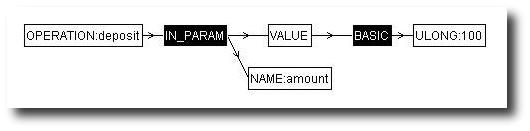
We have developed a conceptual- and relational-catalog, which provides the "vocabulary" to express the information needed for the specification of an operation invocation. The conceptual graph depicted in the figure above shows how to translate the operation invocation for deposit(100) (concept nodes are denoted by white rectangles and relation nodes by black rectangles). As can be seen, a metanotation based on CG provides an easily readable, formal specification of an operation invocation. It should be clear that the CG template can be extended arbitrarily to cover such specifics of the CORBA IDL as complex type definitions or sequences of arbitrary types. Interface Repository BrowserThe following applet demonstrates the concepts described above. The applet is written for JDK 1.3 and features a full-fledged conceptual graph editor. Depending on your browser you might need an appropriate plugin. Beware that the applet most likely will not work from behind a firewall. It takes a minute to load the applet. See below for a guided tour.
DemoUpon invoking the applet, it will connect to an interface repository running on my machine. It has been fed with the following IDL-specification:
interface Account {
struct Holder {
string name;
unsigned short age;
};
void set_holder (in Holder h);
Holder get_holder ();
void deposit (in unsigned long amount);
void withdraw (in unsigned long amount);
long balance ();
};
To get started, you might want to try the following:
|